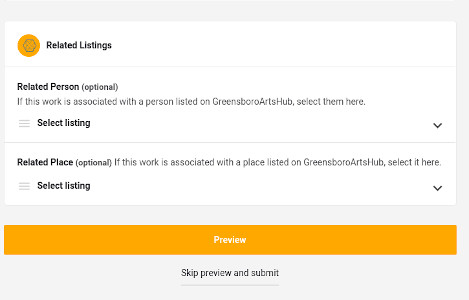Support
For all other questions, suggestions and issues, please post to this forum.
What are related listings and how to add them
Quote from Curator on January 7, 2021, 8:51 amRelated listings are listings that have some association with each other. A person and artwork, for example; or a place and an event.
They appear on a listing's page when activated.
GreensboroArtsHub related listings are automatically two-way, so you only have to select the relationship on one listing and it will update on both. For example, choose a related place for an event and the event listing will included the related place listing while the place listing will show the related event listing too.
To add related listings for an existing listing:
(You may also select related listings when adding a new listing.)1. Log into your account.
2. Navigate to https://www.greensboroartshub.com/my-account/my-listings/ and click the Edit icon on the listing you want to edit; or...
... when viewing a listing you own while you are logged in, you will see a pencil icon next to the cover title, Click that to begin editing.
Either of those methods, you will take you to the edit form. Scroll down until you see Related Listings. Choose the listings you want to relate to the listing you are editing. This is a two-way relationship so you only have to do this on one listing and the other one will reciprocate automatically.
Related listings are listings that have some association with each other. A person and artwork, for example; or a place and an event.
They appear on a listing's page when activated.
GreensboroArtsHub related listings are automatically two-way, so you only have to select the relationship on one listing and it will update on both. For example, choose a related place for an event and the event listing will included the related place listing while the place listing will show the related event listing too.
To add related listings for an existing listing:
(You may also select related listings when adding a new listing.)
1. Log into your account.
2. Navigate to https://www.greensboroartshub.com/my-account/my-listings/ and click the Edit icon on the listing you want to edit; or...
... when viewing a listing you own while you are logged in, you will see a pencil icon next to the cover title, Click that to begin editing.
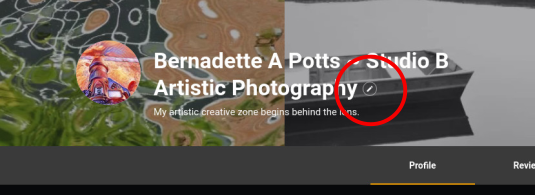
Either of those methods, you will take you to the edit form. Scroll down until you see Related Listings. Choose the listings you want to relate to the listing you are editing. This is a two-way relationship so you only have to do this on one listing and the other one will reciprocate automatically.